9 MIN READ
Monday, June 27, 2022
Most organizations use Airtable to create a database and build custom applications that help them manage projects or different aspects of their work.
In the process, some teams decide to use other data sources (e.g., Google Sheets), customize their apps in a way Airtable doesn’t support, or simply run into usability problems like Airtable’s limited permission settings. Other teams may decide they need a pre-built tool that doesn’t require as much manual management as Airtable.
That’s why, in this article, we’ve compiled the seven best Airtable alternatives and split them into two categories:
An Airtable alternative for creating a database and building highly customizable apps without coding. At its core, this is what Airtable does, so we’re starting there. We’ll show you how Stacker lets you create a database (or sync to external sources, like an Airtable base) and build useful apps like project and work management tools, portals, and CRMs without coding.
Pre-built tools and platforms for managing work and projects, which is a big use case for Airtable. The tools included in this category are pre-made, unlike an Airtable app, which you build on top of your data. While less customizable, these tools come with advanced work management and collaboration features, which Airtable doesn’t have.
Here are the 7 Airtable alternatives we’ll cover:
You can sign up for a free 30-day trial of Stacker (no credit card required) and follow along with the steps below to see how our tool works.
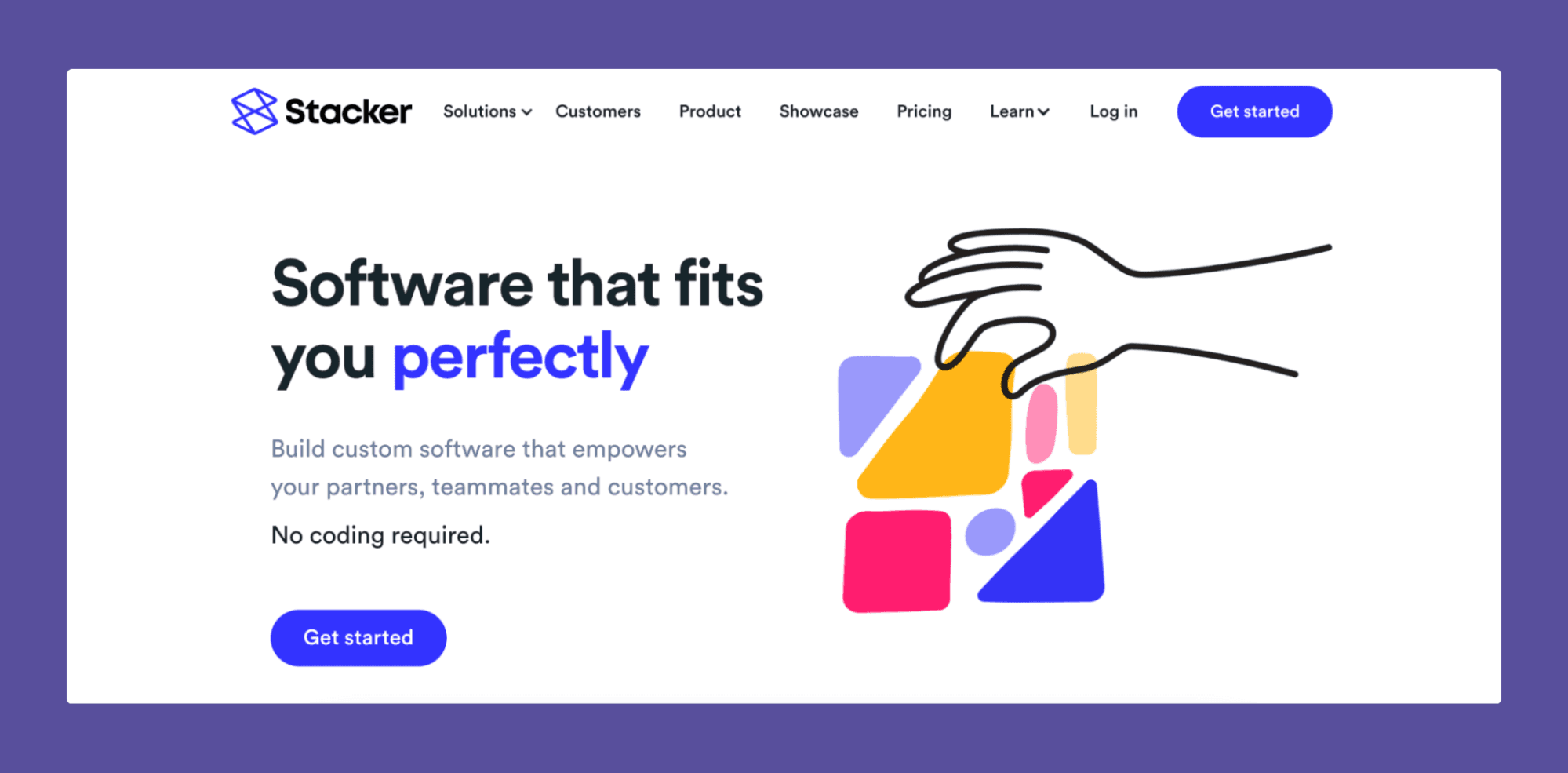
Stacker is our tool for building web apps that are powered by your data without writing a single line of code.
You can use Stacker as a database for your app or connect to 60+ data sources, including Airtable bases.
Our tool also lets you build customizable layouts and set role-based access for how users interact with your data — without needing help from developers or designers.
Companies like Zapier, Segment, and Growth Collective have used Stacker to build all sorts of apps like:
Workflow and task management tools.
Project trackers.
Client portals.
Partner apps.
Budget trackers.
Job application trackers.
CRMs and much more.
In short, Stacker makes it possible to create a database (or connect to an existing source) and build useful apps — without needing coding or design skills.
Now that we’ve covered the basics, let’s see how you can build a Stacker app in three steps.
Step 1: Use Stacker as a Database or Connect to Another Data Source
To get started, sign up for a free 30-day Stacker trial (no credit card required).
When setting up your account, you can pick between the following options for your app’s data source:
Stacker Tables: Using Stacker as your database. Housing your data in Stacker Tables allows you to manage your app’s back end (i.e., your data) and front end with one tool. As a result, you don’t have to juggle different solutions, which simplifies your work and reduces the number of tools you’re paying for. This first option also lets you move away from Airtable entirely.
Keeping data in your Airtable base(s) and syncing it to Stacker. When you sync Stacker to your Airtable data, our tool automatically builds a working app, based on the structure of your base. Stacker brings in pre-built formulas and linked records, so you don’t have to recreate them manually. Any changes you make on your app’s front end are automatically reflected on the back end (i.e., in your Airtable base). As an added benefit, our tool also becomes a single source of truth, meaning you don’t have to constantly jump between different Airtable bases. This second option is great if you want to do more with your data, like setting permissions at the table, record, and field levels, without the hassle of migrating it from Airtable.
Using 60+ other data sources like Google Sheets, Excel, Salesforce, HubSpot, and more.
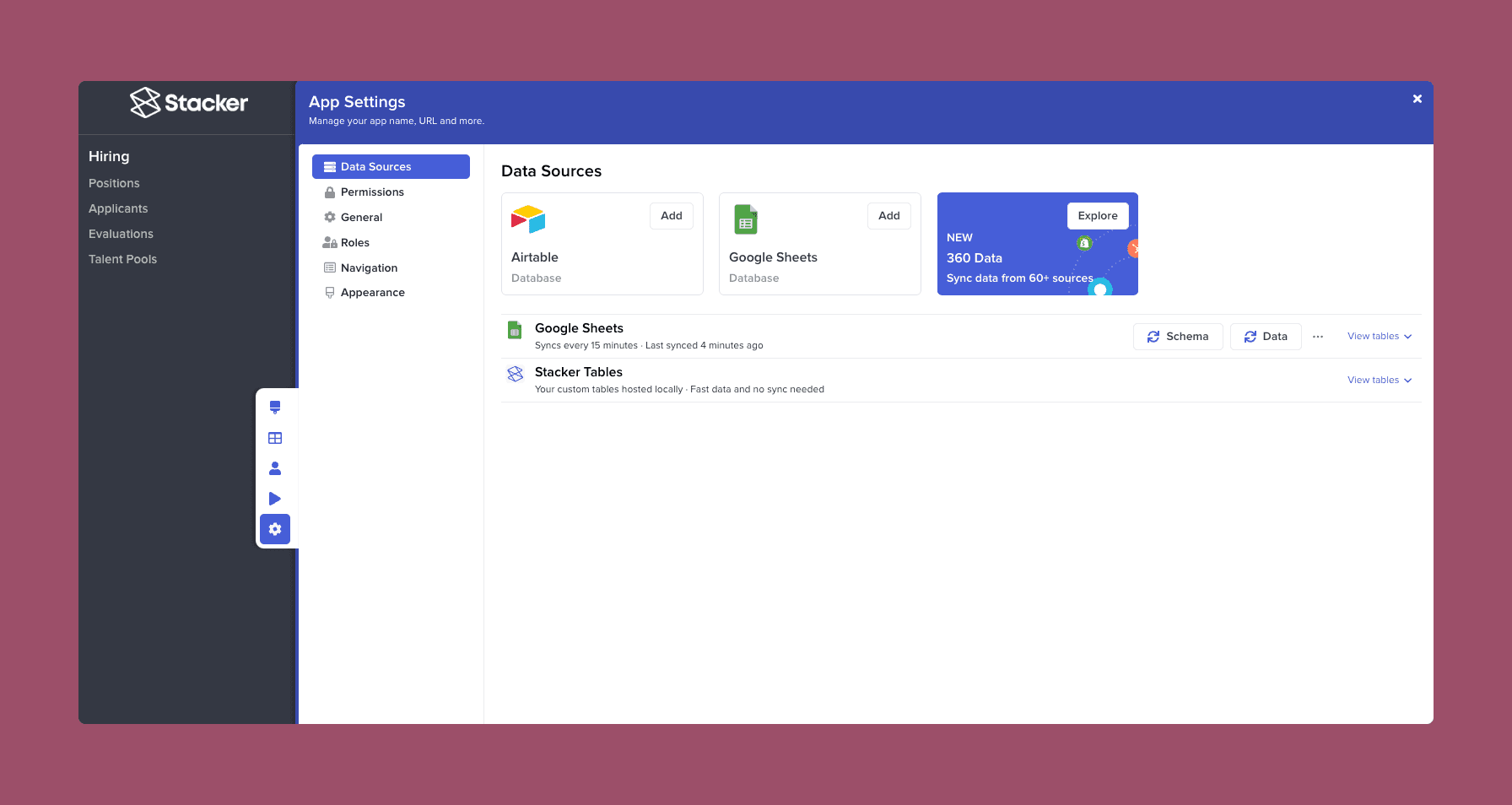
Regardless of where you decide to keep your data, you can always build a front end for it and set custom permissions for who can see and access it. We’ll show you how to do both of those things in the next sections.
Step 2: Build and Customize Your Front End (No Coding or Design Skills Required)
The process of building a front end for your app starts differently, depending on the data source you’re using.
If you’re housing your data in Stacker (or another non-Airtable source), you can pick one of five pre-made templates for your layout:
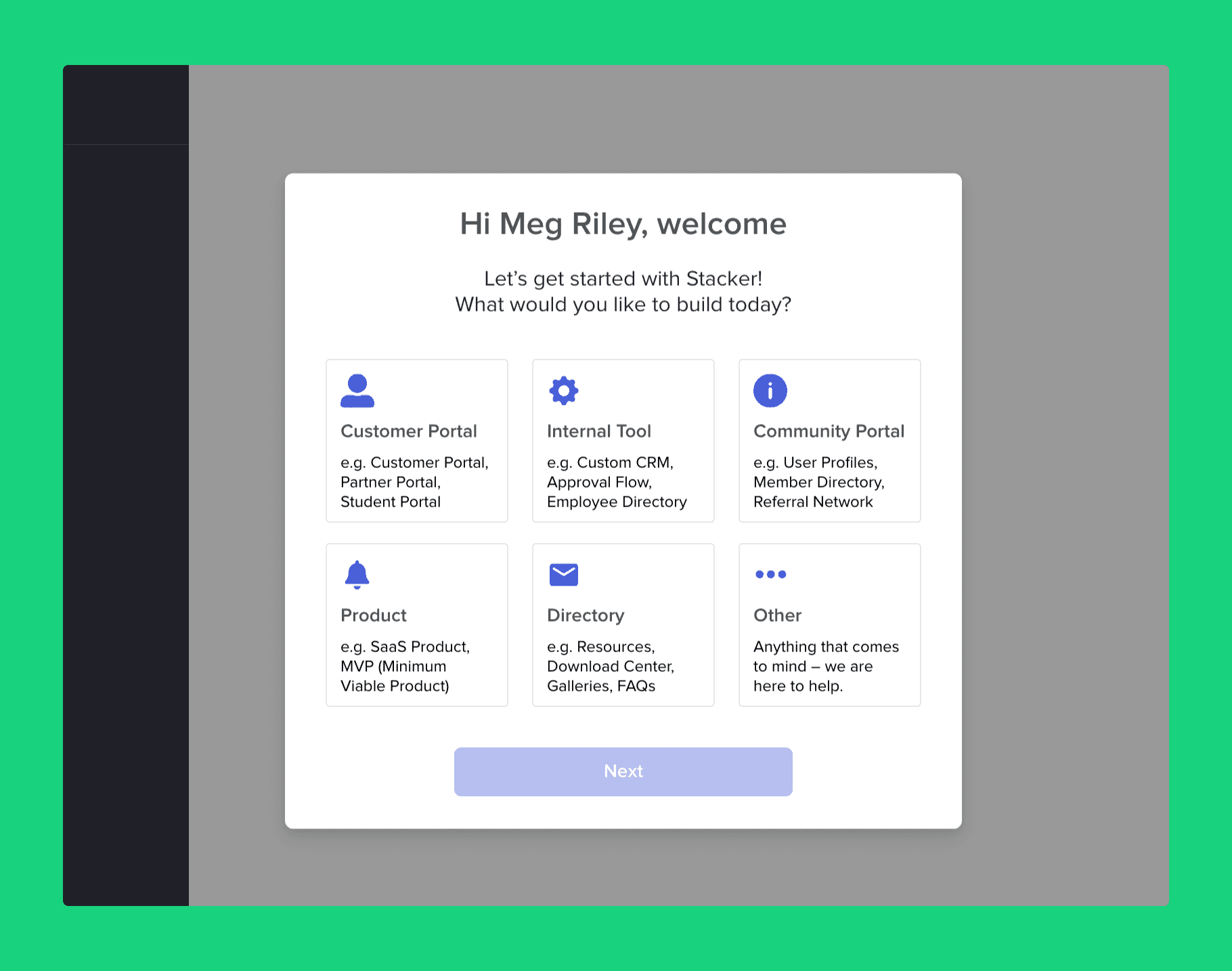
Customer Portal: You can use this to create tools like a partner portal, a student portal, a recruiting tool where candidates can check the status of their application, and much more.
Internal Tool: You can use this template to easily create custom CRMs, approval workflows, and other internal tools that are matched to your processes.
Community Portal: With our community portal template, you can easily make user profiles, member directories, referral networks, and more.
Product: With our product templates, you can create apps that help you finish projects, such as one for creating a MVP (minimum viable product).
Directory: With our directory templates, you can easily build resources, download centers, galleries, FAQs, and more.
Regardless of the template you choose, you can always customize the app’s layout to your needs.
Another option is to build your front end from scratch by clicking on “Other”. This lets you set your own layout by picking different tables. Again, there’s an option to start with a template and tailor it to your needs or customize a table with default fields.
You can choose which tables are displayed, create nested views, drag and drop design features, and much more, without coding.
In short, when building your front end with Stacker, you don’t need to worry about grids, pixels, font sizes, or other user interface (UI) issues typically handled by designers and developers.
If you’re syncing Stacker to your Airtable base, our tool instantly builds a workable app, which is fully customizable.
Again, apps built on top of your Airtable data are based on the structure of your base by default. And once you have your app, you can use all of the customization options we discussed above to tailor it to your needs.
For example, the screenshot below shows a CRM built with Airtable:
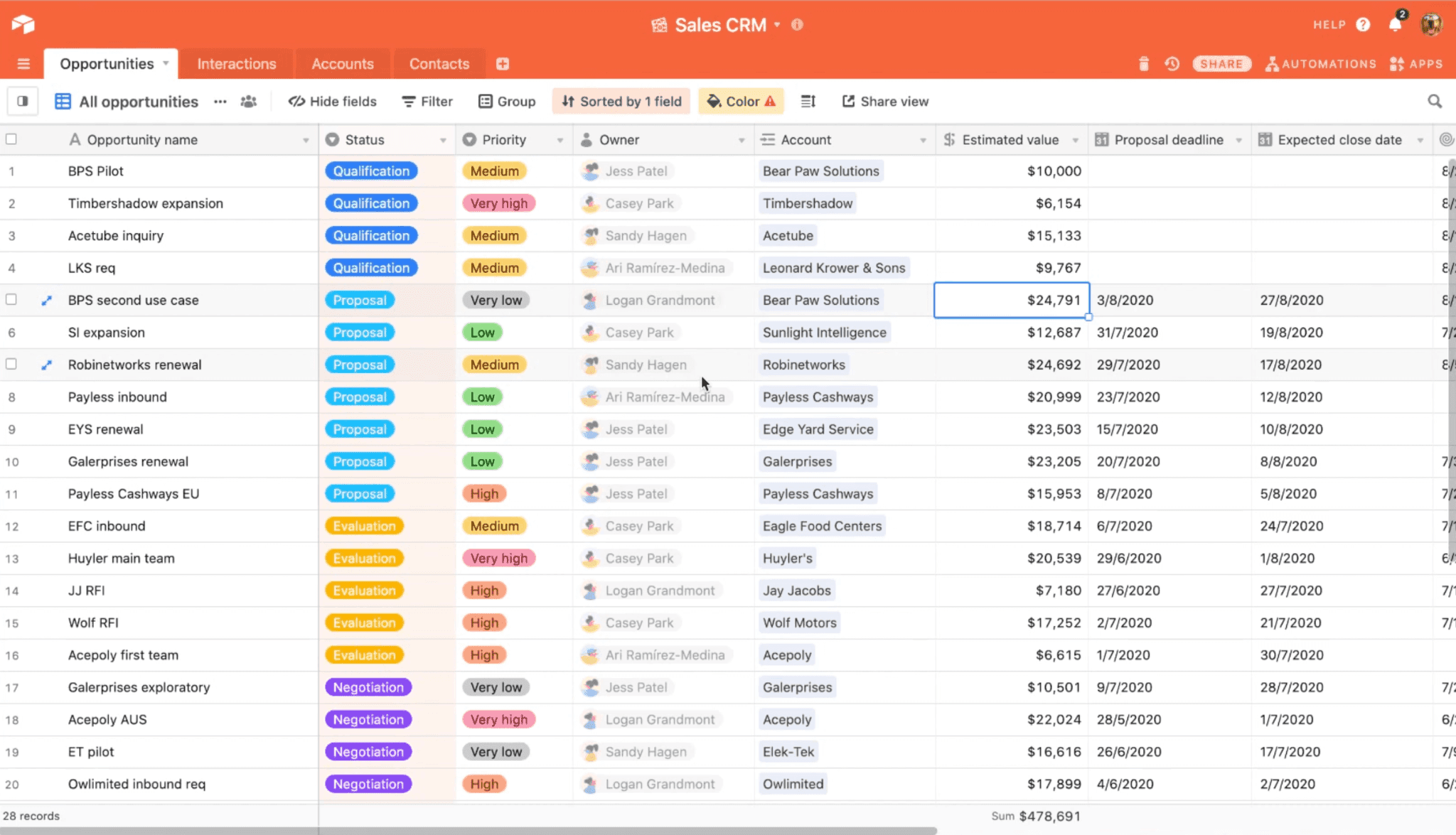
This CRM is functional but hard to navigate due to the columns and rows format. It’s also overwhelming, as the data for all opportunities is presented on one screen to everyone who has access to the table.
With Stacker, you can easily turn this into a more visually appealing and easier-to-navigate CRM app, as shown below:
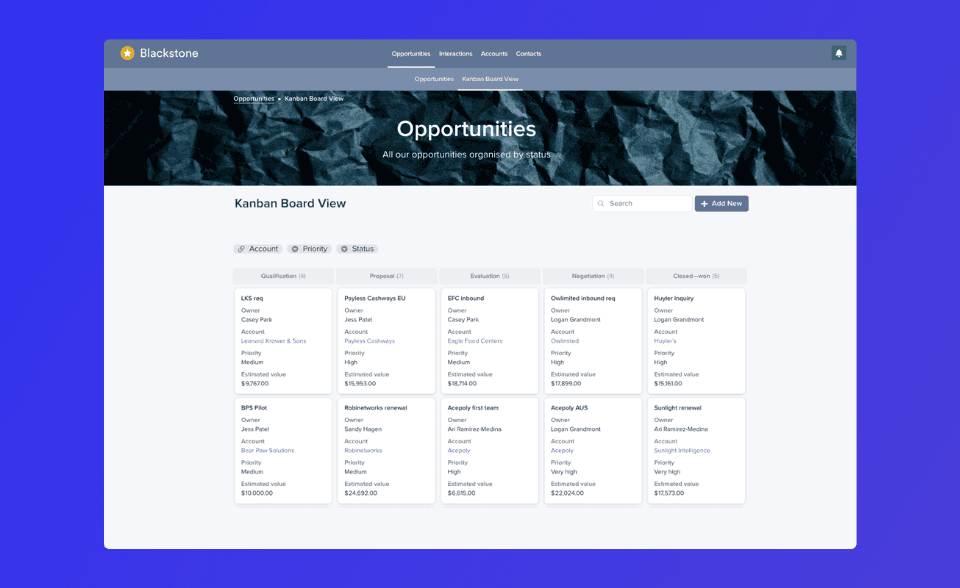
This Kanban board makes it simple for sales reps to find accounts and filter them down by industry or the sales cycle stage (proposal, negotiation, etc).
Additionally, after clicking on a specific account, agents can see all the details they have access to on a clean interface.
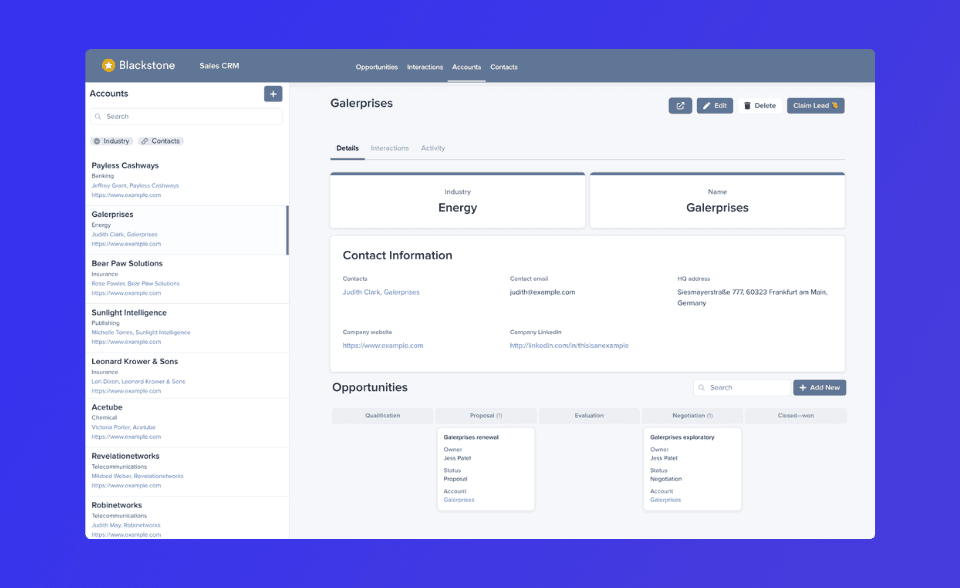
Once you’re done with the UI, you can move on to setting permissions.
Step 3: Set Permissions to Control Who Can See and Edit Your App’s Data
A crucial aspect of building an app from your data is establishing permissions for who can access and edit that data.
This is a big problem with Airtable, as it only lets you share an entire workspace or base with someone. If you want users to see only parts of your data, you have to create multiple bases and share them separately.
With Stacker, you get complete control over what each user can see and edit.
By setting granular permissions, you can have all your data in one place (be it Stacker, Airtable, or another source), while letting users access only certain parts of it.
Going back to our CRM example, you could set permissions for sales reps, so they’re allowed to see and edit only specific customer accounts or parts of them. These permissions can be applied at the table, record, and field levels.
Additionally, Stacker lets you create User Roles and set permissions for them.
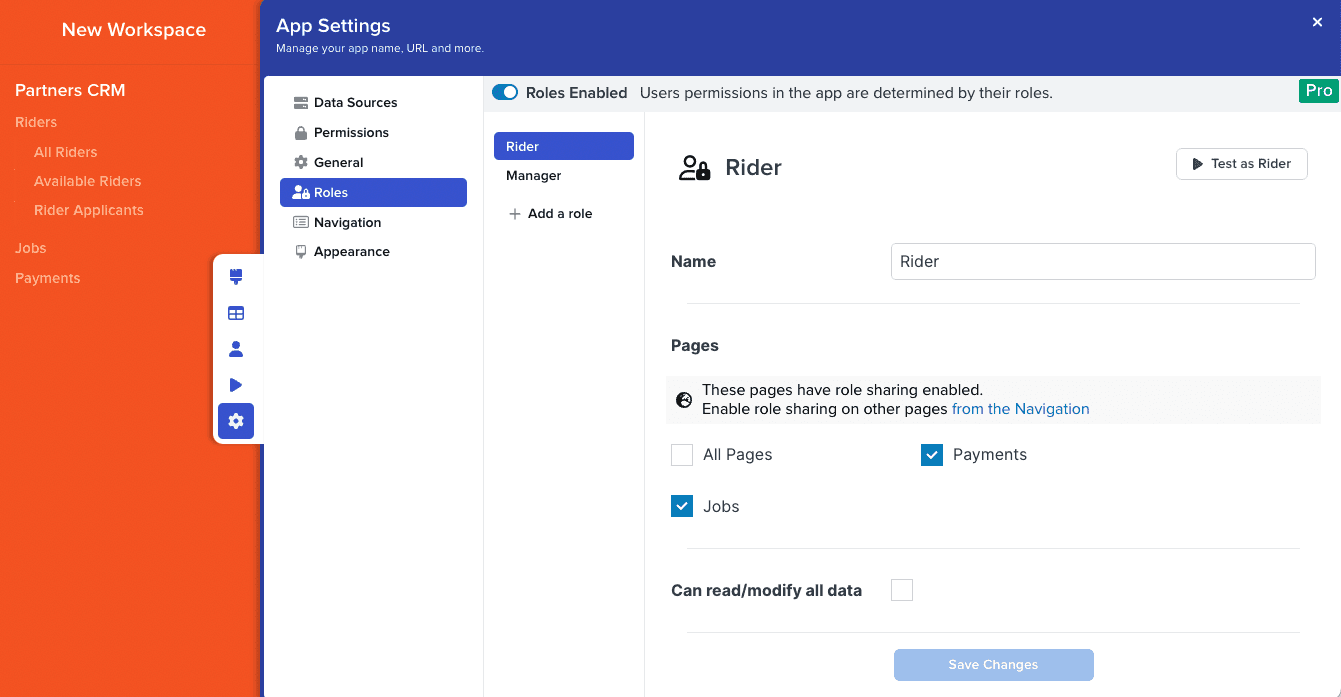
For example, say you have sales reps that work exclusively with customers in Europe. You could create a special role that grants them access to only the European customers’ data.
Jared Wright, founder of the tutoring company Absolute Mathematics, used Stacker to solve a similar issue regarding access to his business data. He was hiring several independent contractors to help him with his business but he didn’t want them to see all of his Airtable data. With Stacker, he was able to let independent contractors see only the data that was relevant to their work.
In short, Stacker’s ability to set custom permissions lets you create tools that your team or external users can utilize without worrying about privacy issues.
3 Real-Life Examples of Apps Built with Stacker
As you can see, Stacker’s extensive data sources, customizable layouts, and advanced permission settings make it possible to build all sorts of useful apps without writing a single line of code.
Here are three examples of such apps that our clients built for their businesses:
Zapier’s internal tool for employees to log in and track their equipment and training budgets. Zapier’s accounting team uses Airtable to track employee budget spending. However, with Airtable alone, they couldn’t set granular permissions for their data, so any employee with access to the base would see everyone else’s information. As a result, the accounting team became the gatekeeper for this data, so they’d constantly get asked questions and have to pull out information manually from Airtable. To solve this problem, Zapier built an internal tool on top of their Airtable data. This tool lets employees easily log in and see only their budget spending data, without having access to everyone else’s information.
Segment’s client portal, used by 15,000 companies in their startup program. Segment runs a program that supports early-stage startups with software deals, resources, and credits. All of the data about the startups is kept in Airtable. Segment’s team wanted to give the startups a logged-in experience, with a dashboard built on top of Airtable data. Using Stacker, they built a client portal that lets every startup founder login and track their deals in a more visually appealing experience.
Social High Rise’s custom CRM and workflow tool that helps employees coordinate services for hundreds of clients. Mark Sorenson, CEO of Social High Rise, contracted many developers to build internal tools to help his team manage hundreds of clients. Besides being really expensive, these custom development projects didn’t deliver the necessary results. With Stacker, Mark built a custom CRM and work management tool (without needing developer assistance), which made it much easier for his team to manage client work.
Ready to build useful apps powered by your data without coding? Start a free 30-day trial of Stacker today (no credit card required).
6 Pre-Built Airtable Alternatives
The tools listed in this second category can also help with a popular Airtable use case: managing work or specific projects.
These tools are pre-built, so they aren’t as customizable and adaptable to your needs as an app built on top of your Airtable data. However, they’re ready-to-go out of the box and have advanced features for managing tasks, communicating with team members, and automating workflows which Airtable doesn’t.
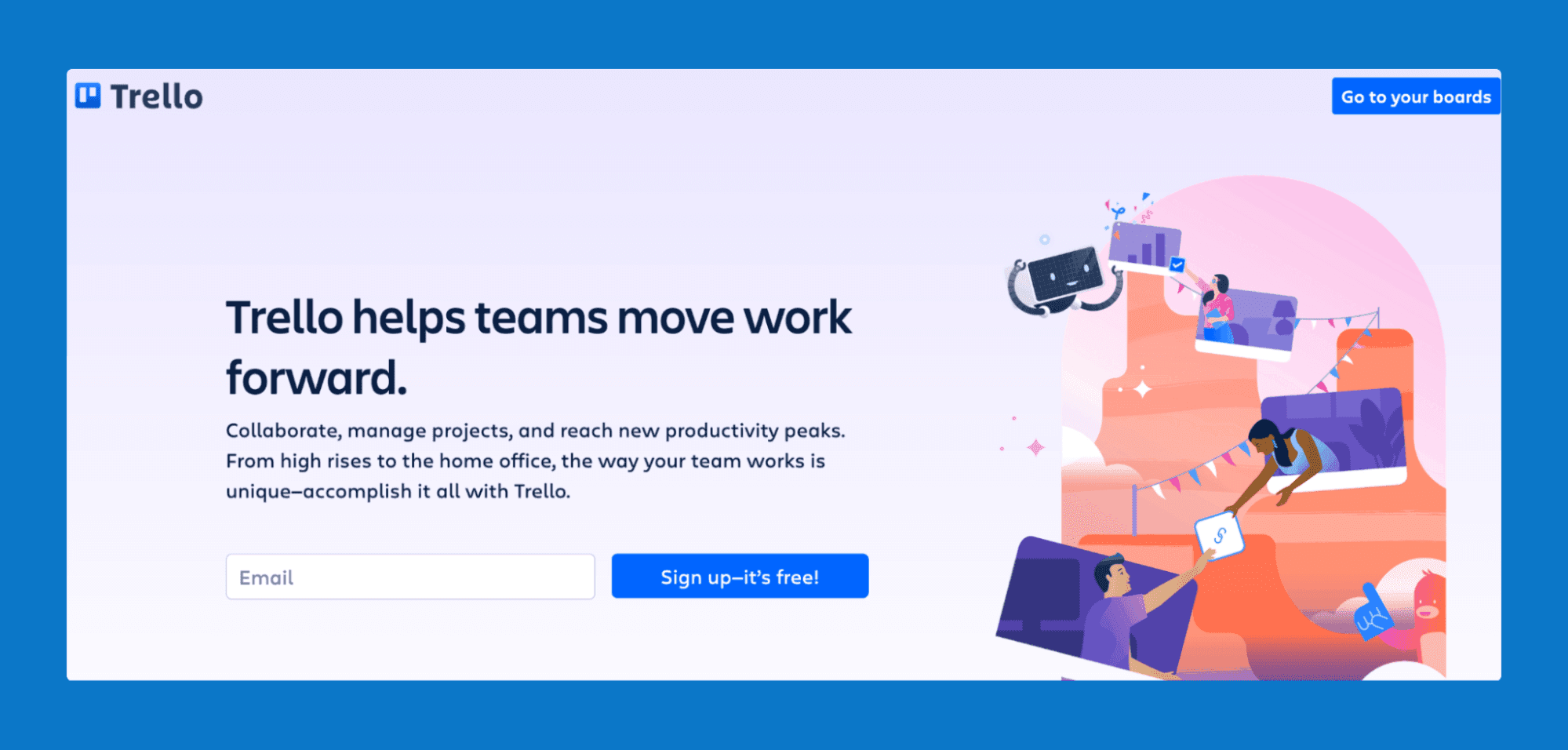
Trello is a Kanban-style SaaS tool for team collaboration and project management.
It lets you break down your work into different boards, lists, and cards, while also integrating with several other workplace tools. Overall, it’s one of the simplest and most user-friendly project management tools on the market, making it ideal for small teams.
Pricing: The free plan supports up to 10 boards per workspace. Paid plans include unlimited boards, custom fields, and other premium features, starting at $5 user/month.
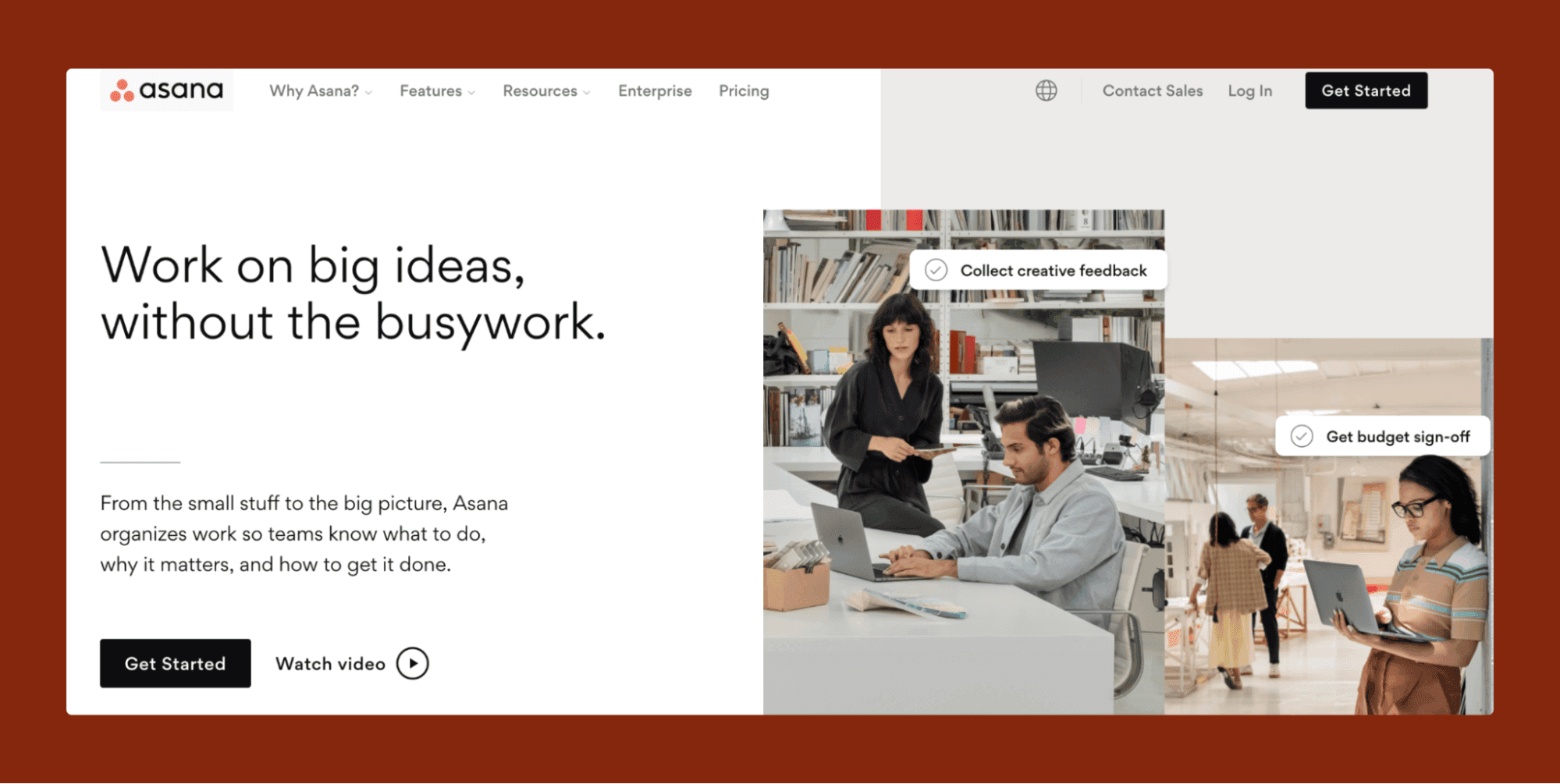
Asana is a work management platform that helps teams organize, track, and manage their work. It’s a list-based tool, meaning you can organize tasks into lists and assign them to your team. Asana also has various pre-built templates that support different use cases like onboarding checklists and editorial calendars.
Pricing: Free plan is available for collaboration with up to 15 team members. Paid plans include a timeline, workflow builder, custom fields, and other additional features, starting at $13 user/month. There’s also a fully customizable enterprise plan.
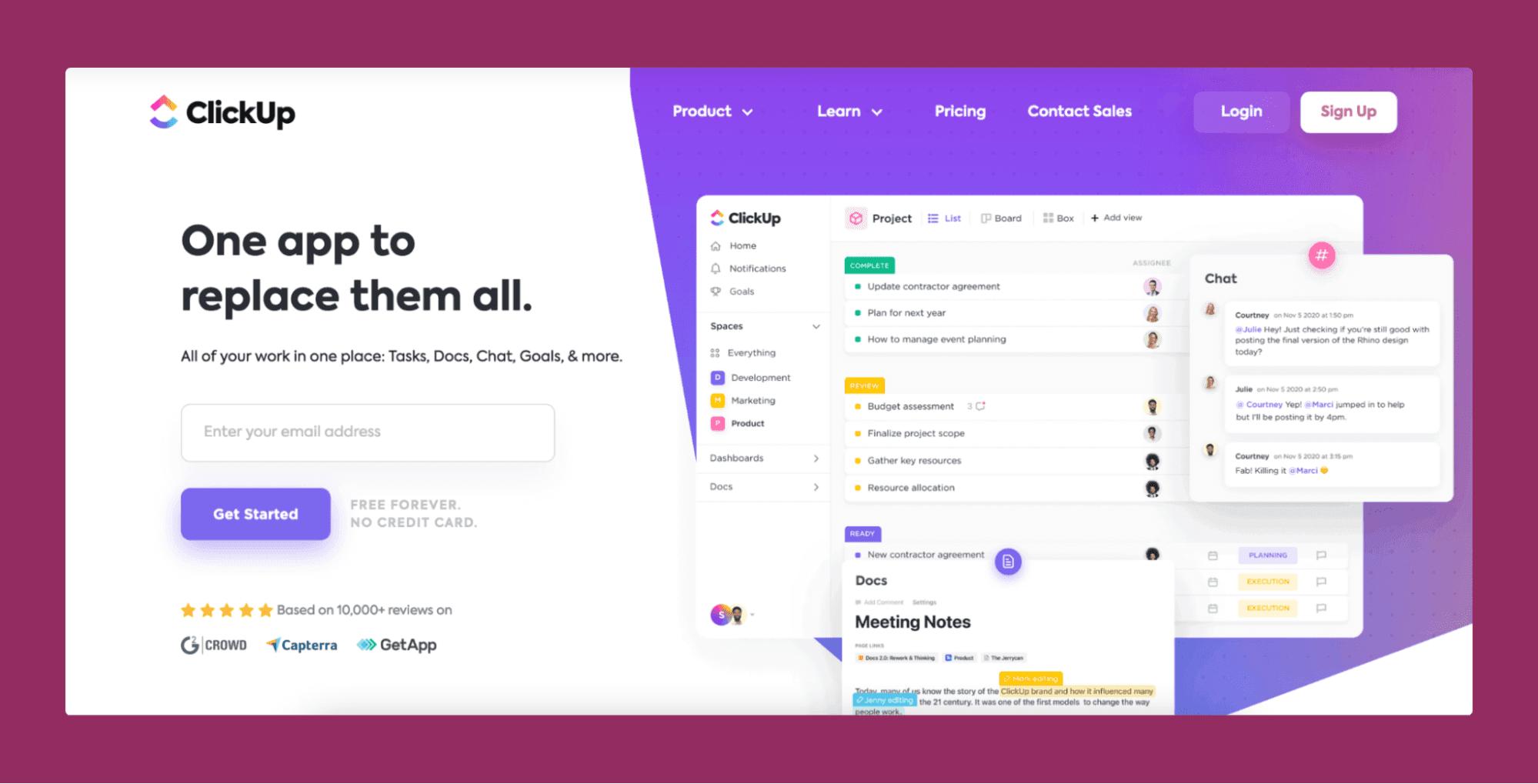
ClickUp advertises itself as an all-in-one work management, messaging, and collaboration tool. It has advanced features that can help you plan, manage, and streamline projects, like subtasks, automations, and goal setting. It also offers a chat feature for communicating with team members in real-time.
Pricing: The free plan is limited to 100 MB of storage. Paid plans start at $5 per user/month and have unlimited storage, API access, agile reporting, and other premium features.
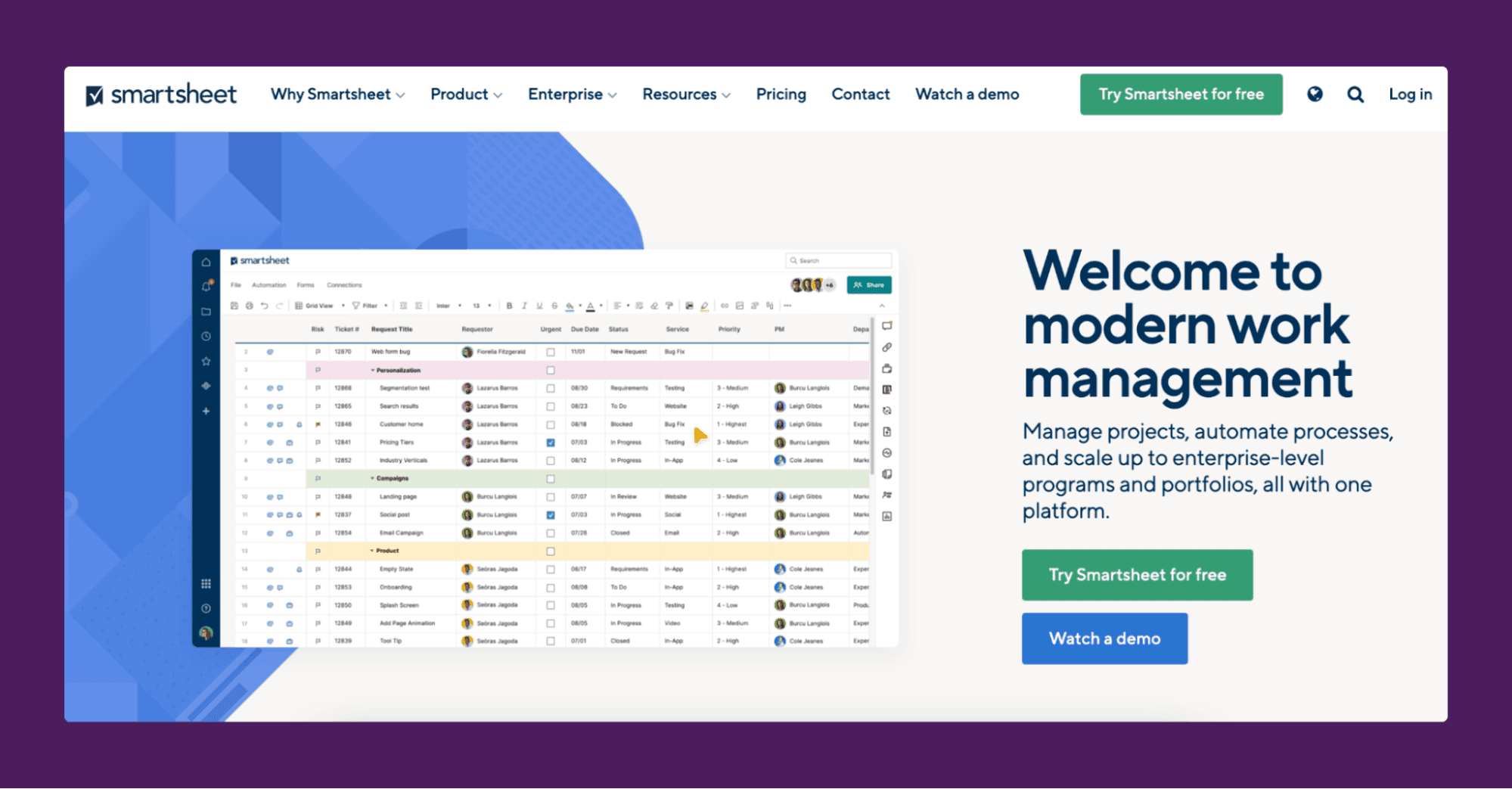
Smartsheet is a work and project management platform for assigning tasks, tracking projects, building dashboards, file sharing, and more.
It’s more customizable than the previous options and it lets you share work in various views, like grids, cards, Gantt, or calendars. It also has an extensive list of integrations with tools like Slack (to receive notifications in a specific channel, for example), Microsoft Teams, Dropbox, Google Drive and Docs, and more.
Pricing: No free version, only a free 30-day trial. Paid plans start at $7 user/month.
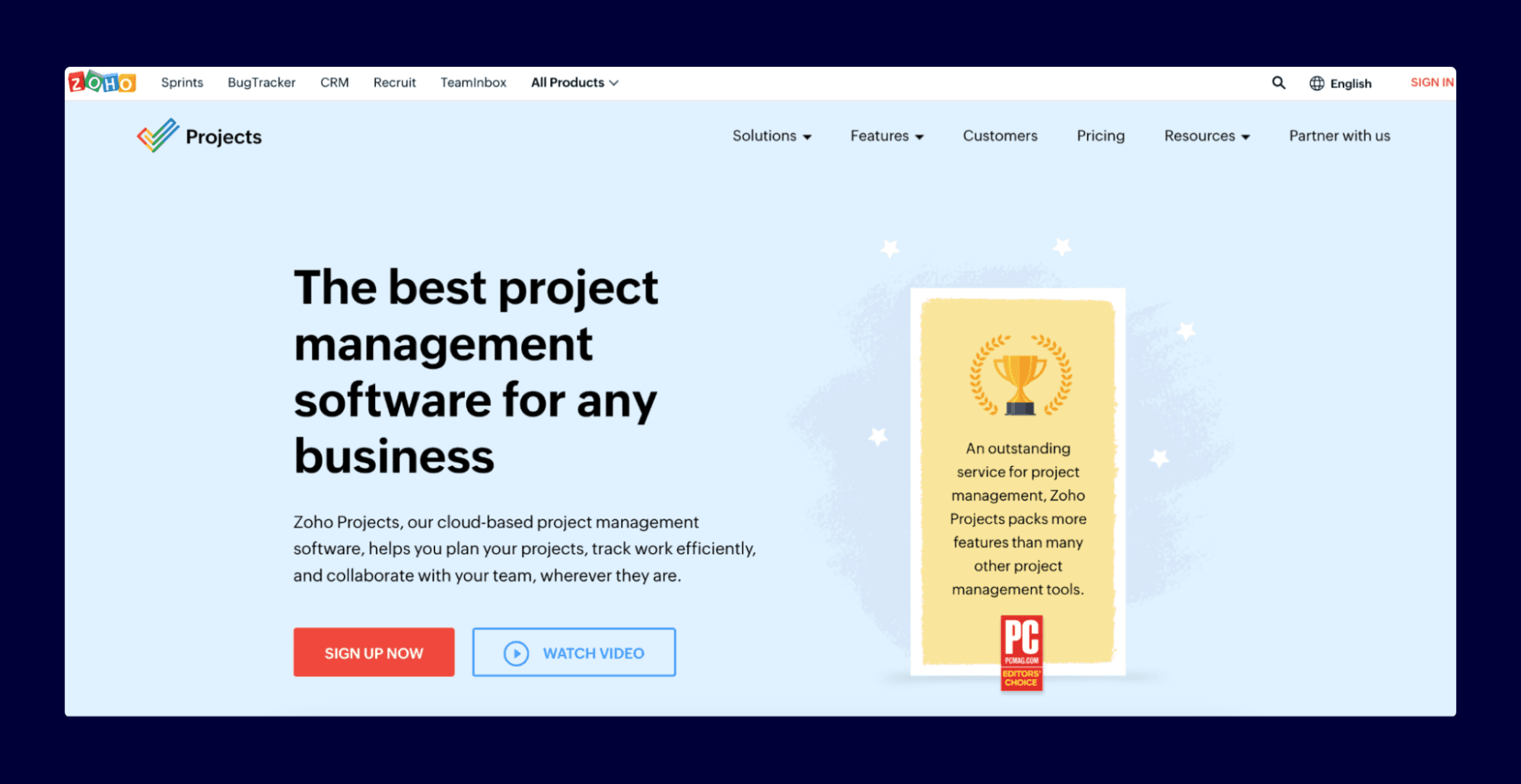
Zoho Projects is a project management software. It offers standard workflow automation and project management features for tracking tasks, logging billable and non-billable hours, and using Gantt charts to build project plans.
It lets you customize your experience with personalized fields, layouts, and workflows.
Pricing: Free plan is available with limited storage for up to two projects. Paid plans start at $5 user/month.
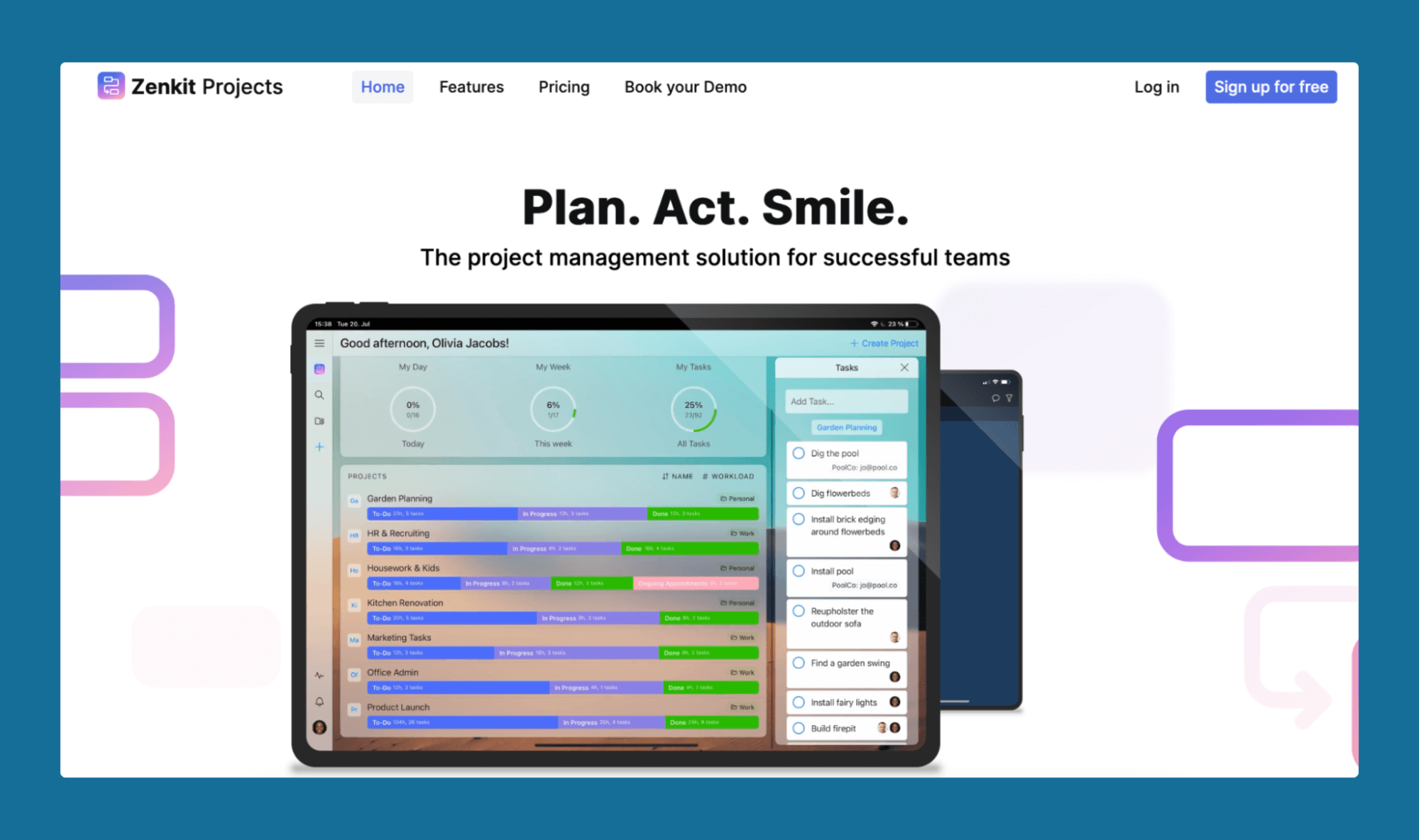
Zenkit Projects is a project management solution, with a focus on simplicity and flexibility. It provides instruments for classic project management, like Gantt charts, subtasks, critical paths, and time tracking.
Zenkit also offers desktop apps (for Mac, Windows, and Linux), as well as mobile apps (Android and iOS), so you can manage projects on the most widely-used devices.
Pricing: Free plan is available for up to three projects. Paid plans start at $9 user/month.
Sign up for a Free Stacker Trial and Build Useful Apps without Coding
With Stacker, you can build useful web apps, like project and work management tools, CRMs, client portals, and more, without needing coding or design skills.
You can use Stacker to:
Move away from Airtable entirely by migrating your data to our tool.
Sync to your Airtable base (or other data sources), in which case Stacker automatically builds a working app for you.
Regardless of where you decide to house the data for your apps, Stacker always lets you build and customize a front end for it, as well as set granular permissions for who can see and edit it.
Try out Stacker today by signing up for a free 30-day trial (no credit card required).





